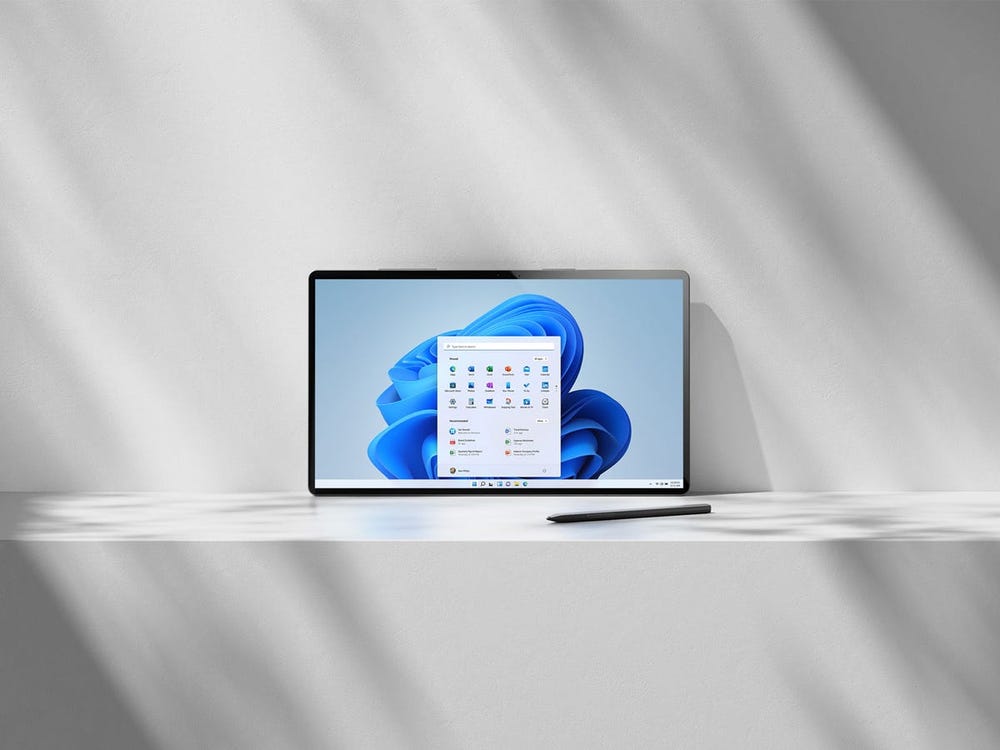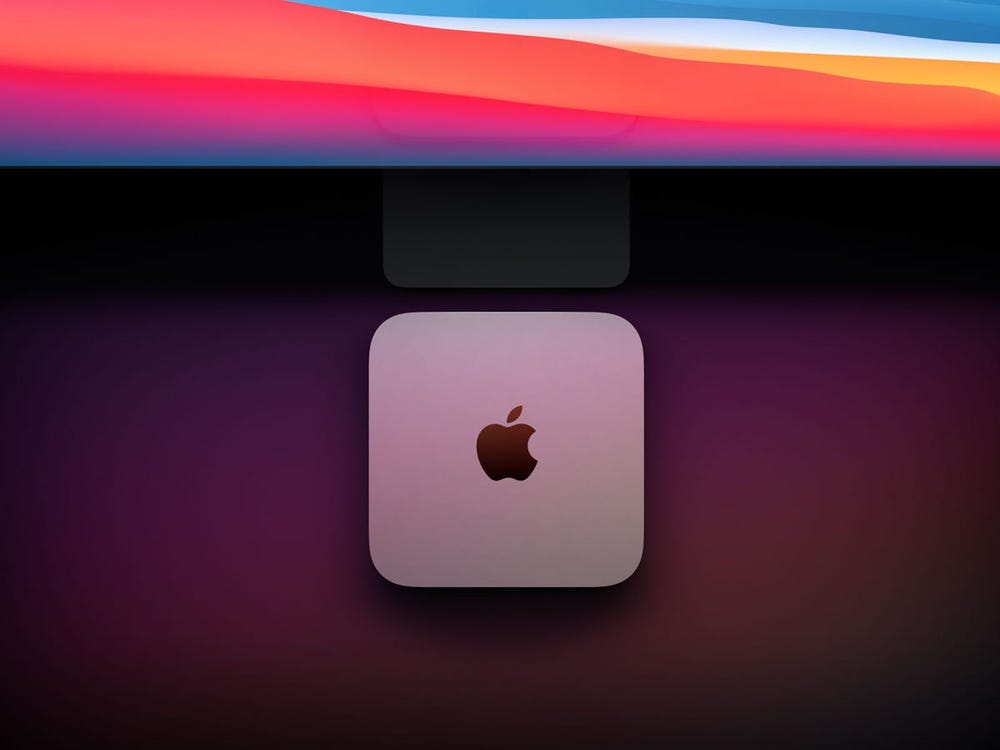What Can You Do to Reduce Email Overload in Gmail?
Email has become a vital tool for both personal and professional communication, but with the convenience of constant connectivity comes the challenge of managing an overwhelming number of messages. When it comes to staying on top of email, technology can be a big help. For instance, if you’re using a phone like Huawei, which offers large storage space, you can easily manage your emails without worrying about running out of space or experiencing delays. The gmail app for huawei is a great tool to manage your email efficiently, keeping you connected to what matters most. Also in this article, we’ll explore some practical strategies to reduce email overload in Gmail, from using filters to unsubscribing from unwanted lists, and more.

Tip 1: Use Gmail’s Filters to Automatically Sort Emails
Gmail offers a powerful tool to automatically organize incoming emails based on certain criteria, such as the sender, subject, or specific keywords. By setting up filters, you can save time and prevent your inbox from getting cluttered with unwanted messages. To set up a filter in Gmail, first, click on the gear icon in the upper-right corner and select "See all settings." From there, go to the "Filters and Blocked Addresses" tab. You can create a new filter by specifying search criteria, such as emails from a specific email address or containing certain keywords. Once you’ve created your filter, you can set it to automatically archive, delete, or categorize the emails. For instance, if you receive frequent promotional emails from a particular company, you can create a filter that automatically sends those emails to a separate folder, keeping your main inbox clean.
Tip 2: Unsubscribe from Unwanted Newsletters
We all sign up for newsletters or join mailing lists, but over time, these subscriptions can overwhelm your inbox. Fortunately, Gmail makes it easy to unsubscribe from unwanted emails without much hassle.
How to Unsubscribe Using Gmail’s Built-In Feature
If you’re tired of receiving newsletters or promotional emails, Gmail has a built-in "Unsubscribe" feature that you can use. When you open an email, check the top of the message for an "Unsubscribe" link, usually found next to the sender’s email address. Simply click this link, and Gmail will handle the rest, automatically unsubscribing you from future emails. This method is particularly helpful when dealing with bulk emails, as it saves you the effort of manually looking for unsubscribe links within each email. If you’re managing your emails on a Huawei phone, where you can store many apps and manage your emails smoothly, using this feature in the Gmail app for Huawei will make unsubscribing from multiple lists a breeze.
Tools to Help Unsubscribe from Multiple Lists at Once
If you find yourself overwhelmed by too many subscriptions, third-party tools like Unroll.Me or Cleanfox can help. These tools allow you to unsubscribe from multiple mailing lists at once, saving you time and energy. After signing up, they’ll scan your inbox and provide a list of subscriptions you’re currently receiving. You can then choose which ones to keep and which ones to unsubscribe from, streamlining the process of decluttering your inbox.
Tip 3: Set Up Multiple Inboxes for Different Categories
One of the most effective ways to manage email overload is to organize your inbox into multiple categories. Gmail allows you to set up multiple inboxes, which is especially useful if you want to keep work, personal, and promotional emails separate.
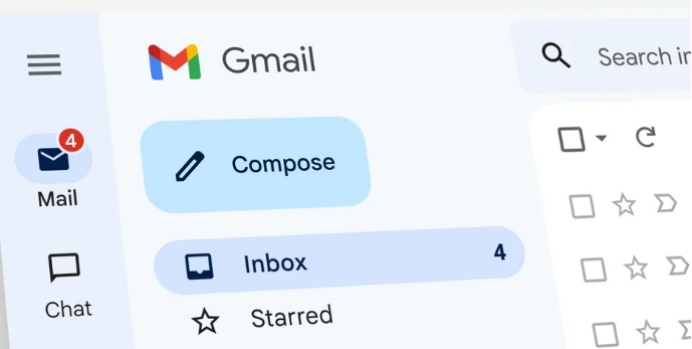
Using Gmail’s Multiple Inboxes Feature for Prioritization
To enable multiple inboxes, go to the Gmail settings, and under the "Inbox" tab, select the "Multiple Inboxes" option. This feature will allow you to categorize incoming emails based on specific criteria. For example, you can set one inbox for work-related emails, one for newsletters, and one for personal messages. This way, you can easily focus on the most urgent tasks without being distracted by less important messages.
Organizing Emails by Project or Category
In addition to using multiple inboxes, you can further organize your emails by creating labels for different projects or categories. For example, if you’re working on a specific project, create a label for that project and apply it to related emails. Labels will help you group emails related to a particular subject or task, making it easier to find what you need without searching through your entire inbox.
Tip 4: Archive and Delete Emails Regularly
A major part of reducing email overload is taking the time to archive or delete old emails that are no longer needed. To archive emails, simply select the emails you want to store and click the "Archive" button. Archiving moves emails out of your inbox but keeps them in your account, so you can search for them later if needed. For example, if you receive a receipt for an online purchase, you may want to archive it for future reference without keeping it in your inbox. Deleting old or unnecessary emails is equally important for reducing overload. A simple strategy is to go through your inbox periodically and delete any emails you no longer need. You can also set up filters to automatically delete certain types of emails, like spam or outdated promotional emails, to ensure they don’t take up valuable space in your inbox.
Tip 5: Use the “Snooze” Feature to Handle Non-Urgent Emails Later
Sometimes, you may receive emails that don’t require immediate action, but you don’t want to forget about them. Gmail’s "Snooze" feature allows you to temporarily remove emails from your inbox and set a reminder to address them at a later time. To use the snooze feature, simply open the email you want to snooze, click on the clock icon at the top of the screen, and choose a time and date for when you want the email to reappear in your inbox. For example, if you receive an email about an event that’s happening next week, you can snooze it until a day before the event to remind you to prepare. It’s important to manage your snoozed emails to avoid clutter later on. Gmail allows you to view all snoozed emails by going to the "Snoozed" label in your inbox.
Conclusion
Managing email overload doesn’t have to be overwhelming. By using Gmail’s built-in features like filters, multiple inboxes, and snooze, as well as utilizing tools to unsubscribe from unwanted lists, you can significantly reduce inbox clutter and stay on top of important messages. Regularly archiving and deleting old emails, along with managing your snoozed messages, will also help you maintain a well-organized inbox. These simple yet effective strategies will not only improve your productivity but also reduce the stress that comes with email overload.
Nejnovější: Why Is the Huawei Nova 13 Ideal for Fashion-Conscious Women?
Další: Best Email Strategies for Foreign Trade Professionals Using Mobile