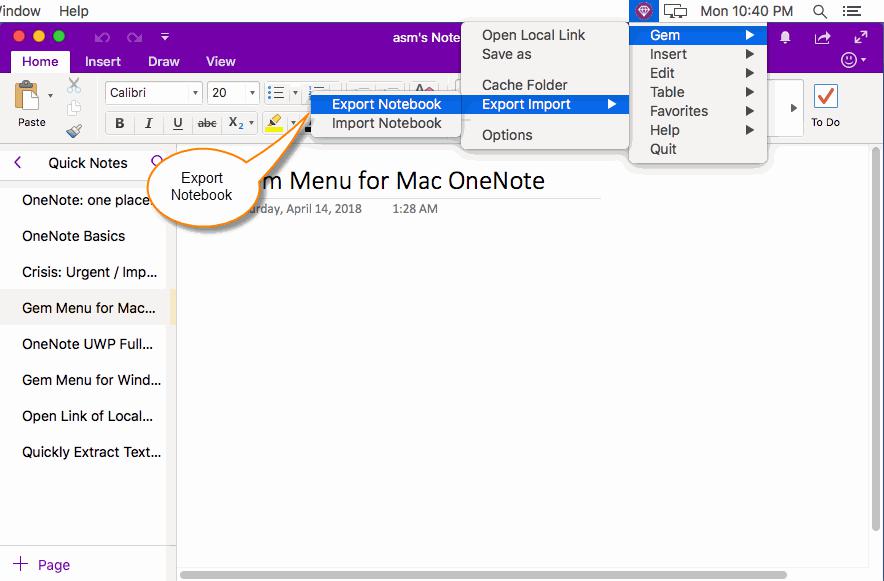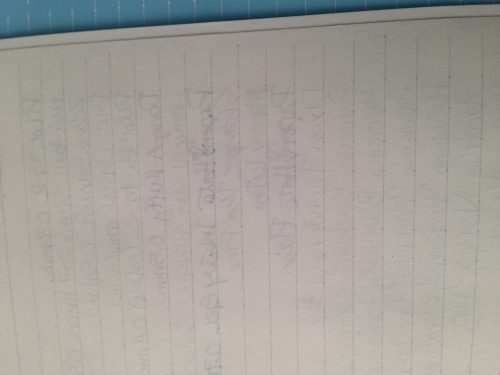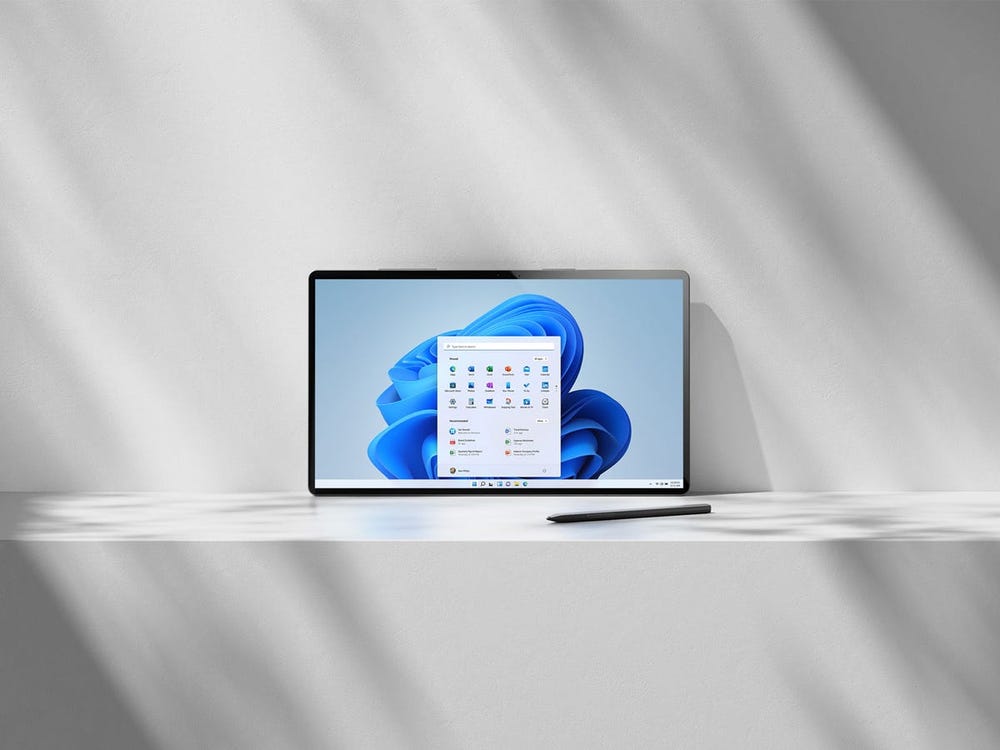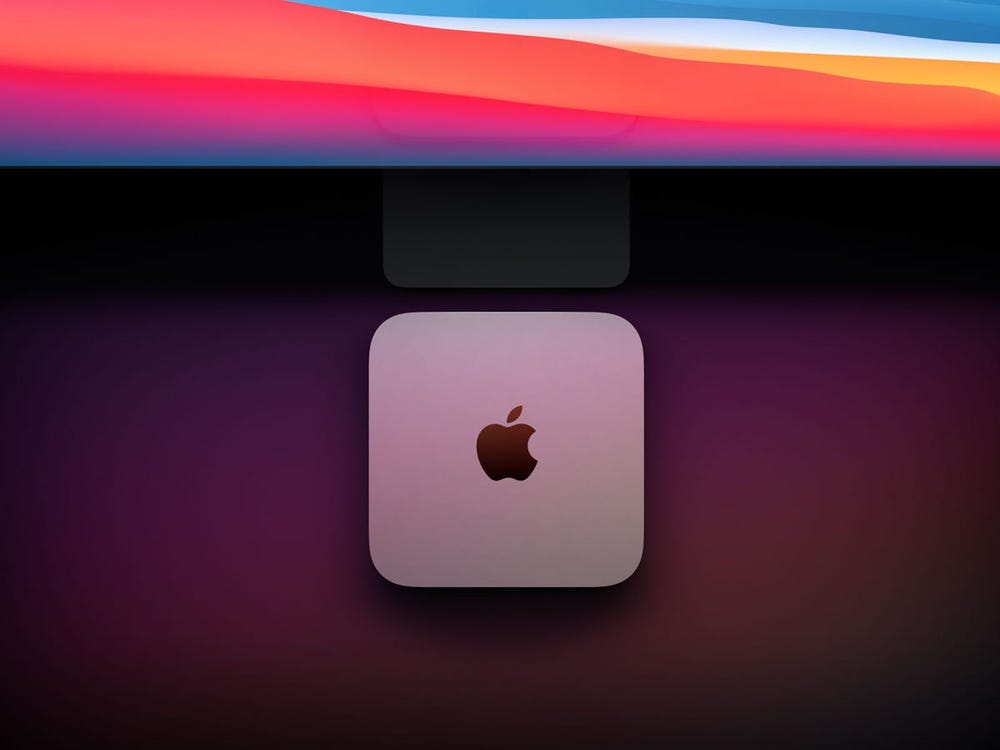Share notebooks in Microsoft OneNote
In OneNote for iPad or iPhone, you can send a page of notes in email or share an entire notebook.
iPad
Email a page of notes
You can send a PDF version of a single OneNote page as an email attachment.
Tap the Share icon in the upper-right corner of the page you'd like to email, and then tap
Send Copy of Page
.
Choose which email program to use:
Email with Outlook
: Type email addresses of those who you want to receive a PDF copy of the single page.
Note:
If Microsoft Outlook is not installed, you'll be given the option of installing it from the
App Store
.
Send with Another App
: Send the PDF with an other email program, such as
or other email app you have installed.
In the email draft that appears, add a recipient address and then send the PDF of the page.
Share a notebook
Note:
You cannot share a single page of notes. You can only share an entire notebook.
Tap the Share icon in the upper-right corner of the notebook you'd like to share.
Choose whether to invite people or to copy the link to the notebook.
Invite People to Notebook
: Type names or email addresses, choose whether recipients can edit the notebook, and tap
Send
. Only people on the mail can access your notebook.
Copy Link to Notebook
: Choose
View Only
or
View and Edit
. The link is now ready for you to paste into an email. Anyone with this link can access your notebook.
Stop sharing a notebook
In OneNote for iPad open the notebook that is being shared with the person you want to stop sharing.
Tap the
Share
icon in the upper right corner of the app window.
Tap
Shared With
.
Select the person's name you want to stop sharing with, and then tap
Remove
.
iPhone
Email a page of notes
Click
...
icon on the page you'd like to email, and then select
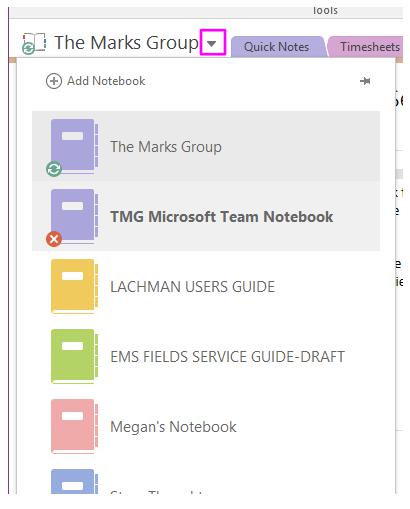
Share
.
Choose which email program to use:
Email with Outlook
: Enter the email address of the person you want to receive a copy of the single-page PDF.
Note:
If Microsoft Outlook is not installed, you'll be given the option of installing it from the
App Store
.
Send with Another App
: Send the PDF with an other email program, such as
or other email app you have installed.
In the email draft that appears, add a recipient address and then send the PDF of the page.
Share a notebook
Note:
You cannot share a single page of notes. You can only share an entire notebook.
Tap the
...
icon in the upper-right corner of the notebook you'd like to share.
Tap
Share
.
Choose whether to invite people or to copy the link to the notebook.
Invite People to Notebook
: Type names or email addresses, choose whether recipients can edit or view, and tap
Send
. Only people on the mail can access your notebook.
Copy link to Notebook
: Choose
View Only
or
View and Edit
. The link is now ready for you to paste into an email. Anyone with this link can access your notebook.
Stop sharing a notebook
In OneNote for iPhone open the notebook that is being shared with the person you want to stop sharing.
Tap the
...
icon in the upper right corner of the app window.
Tap
Share Notebook
.
Tap
Shared With
.
Select the person's name you want to stop sharing with, and then tap
Remove
.
Reset Microsoft OneNote between users on a shared iPad or iPhone
Print notes from OneNote on iPad or iPhone
Latest: Note card system: the key to remembering, organizing and using everything you read