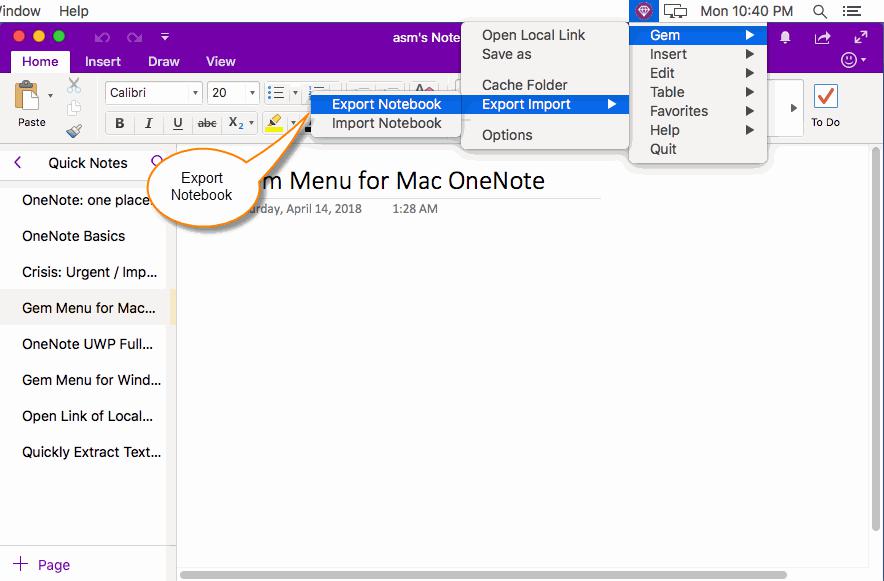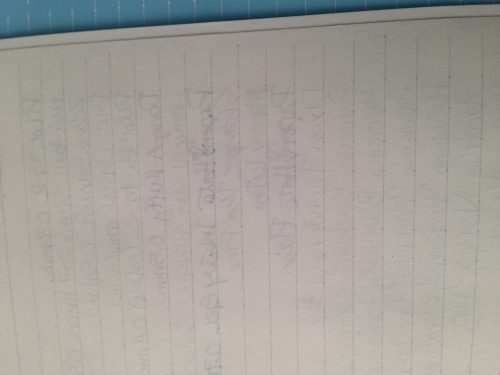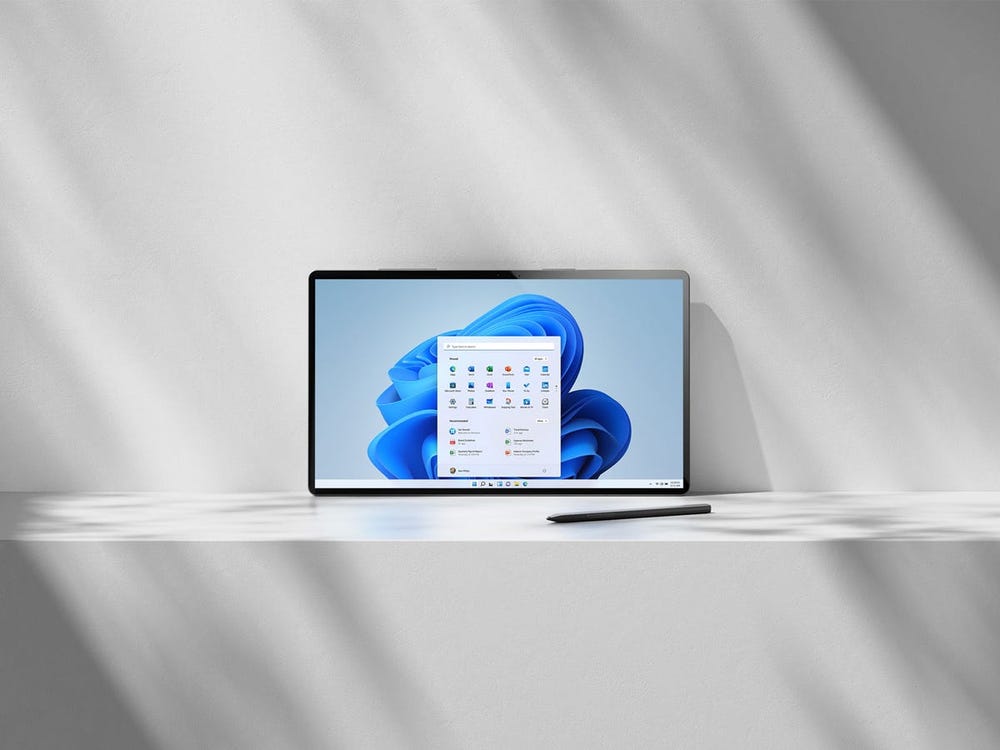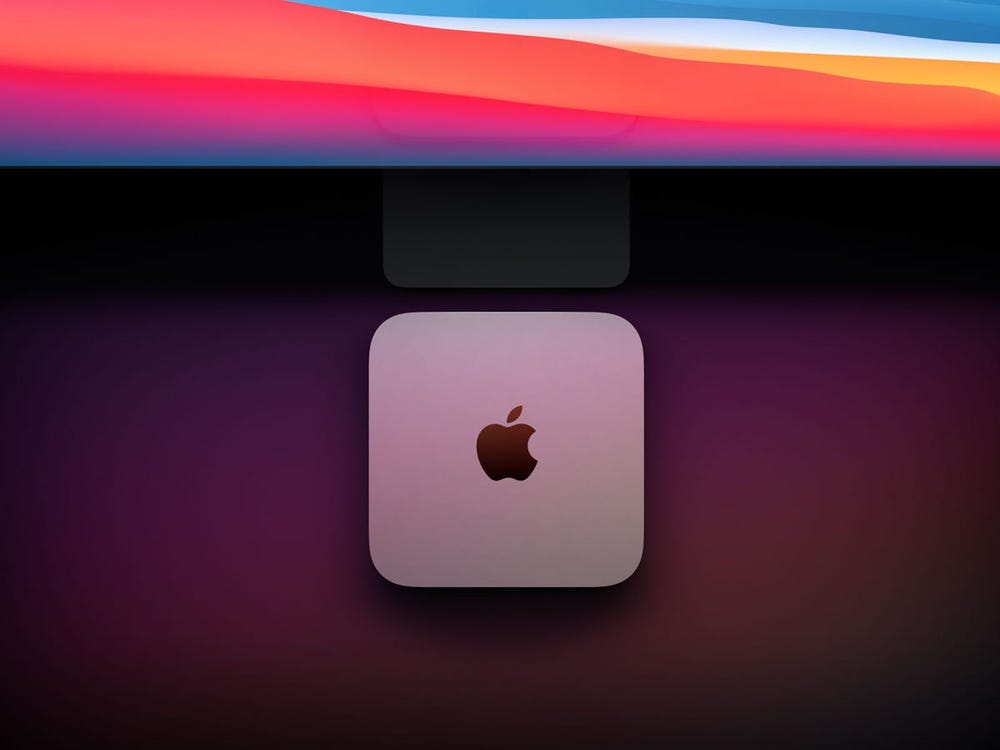How to share a OneNote notebook
How to Have Your Notebook in a Different Format
How to Share Your Notes with Others in OneNote?
How to Share Notebook in OneNote
How to send OneNote notes via email
How to Send OneNote Information
How to Export OneNote to Pdf
How to Save Notebook on OneDrive
How to Sync OneNote Notebook?
How to Invite Others in OneNote?
One of the most important issues that you may face when you are working with your OneNote files is sharing your file with others.
In this article, we are going to explain how to change your notebook format in OneNote in order to open them in other software easier. besides that you will learn about sharing, emailing, and sending your information with others in OneNote. in the end, you will understand how to save notebooks on Onedrive and sync OneNote notebook with others, and also you will learn about inviting others in OneNote.
How to Have Your Notebook in a Different Format
For sharing your files you may need to change the format of your OneNote files, it can help you to share your files with others much easier and your colleagues or friends who may receive them are able to open and read them on their devices without any problem.
For create a notebook in a different format you should follow these steps:
First select the page or the pages you want.
Now go to the File tab and click Export. There are two sections here:
Export current
Select format
In the Export current section, specify the desired range for output:
Page: Selecting this option will output the page or pages which are selected.
Section: All the pages of the section are selected.
Notebook: all notebooks are selected.
In the Select format section, specify the output file format:
one: The standard format of OneNote software.
Docx: The standard format of Word software.
Doc: Old Word File Format (97 to 2003).
Pdf: Save in pdf format for when you do not want anyone to change your notes.
xps: Microsoft standard format for pdf-like non-editable output.
Mht: Save notes as a web page.
Note: If you want to output all pages of the notebook, you can only output in OneNote, pdf and xps file formats.
Well, after you specify the storage range and format, click Export. In the storage window that opens, type the location and name of the file. If you change your mind when exporting, you can easily change the range and format in this window as well.
Select the format you want from the Save as type section.
Select the desired range from the Page Range section.
Click Save at the end. You can now email this file as an attachment to people.
How to Share Your Notes with Others in OneNote?
OneNote is also a great tool for sharing your notes with colleagues and classmates, and helps us enjoy while taking notes faster and better.
Nowadays most people work in teams, so the possibility to share our results and achievements with other team members is crucial, and it is because of this necessity that Microsoft programmers have designed OneNote to make it easier for us to work with notes and manage and publish them.
There are several ways to share, all of which you can access through the Share option in the File menu.
It should be noted that if you save the file to your computer, you will no longer be able to access it via your other devices. It’s best to save it to OneDrive (you’ll need a Microsoft account to do this). One of the best and easiest ways to share OneNote notebooks is to use OneDrive storage. You can share your notebooks in this space and then invite others to edit or just view them. Of course, you can also create your own notebook from the beginning.
How to Share Notebook in OneNote
Click on the File tab and click on Info.
Click on the Share on Web or Network under the notebook you want to share.
Click on Windows Live.
Then you will see the OneDrive page. Select your files and click on Share. Enter the email address.
If you want people to be able to edit the notebook, select the Can Edit option; But if you only want to be able to view the notebook, select the Can view option.
In the second box you can write your messages.
Click on Send at the end.
One of the important features of the OneNote app is the ability to share notes with others. Sharing a notebook allows you to have multiple people review it; this will usually give you new and better ideas. One of the easiest ways to share OneNote notes with a friend or colleague is to export it to a file such as Word or PDF and then send it to them. Another way to export a notebook in PDF format is to go to the File tab and click Send. Then click Send as PDF.
How to Email OneNote Notes
One of the easiest ways to share OneNote notes with a friend or colleague is to save it with a different format such as Word or PDF and then send it to them.
To do this:
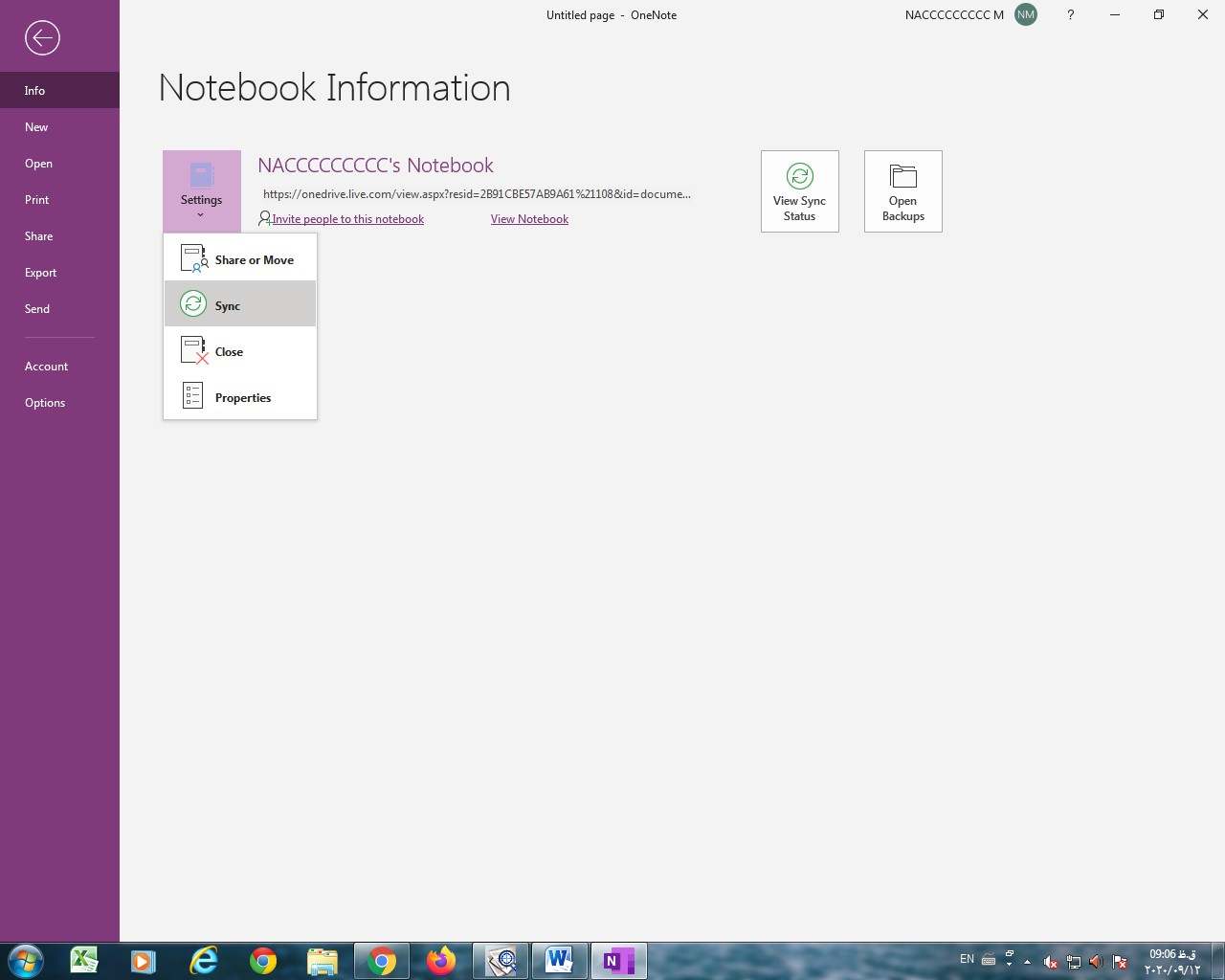
First go to the desired page.
Now from the Home tab, click on Email page.
Note: The shortcut key for sending an email is Ctrl + Shift + E.
The Send Email window opens using Outlook software. The content of the page is completely embedded in it. You must type the recipient’s email address in the To field. In the Subject section, we specify the subject of this email. By default, the page name is written in OneNote; you can change it.
Click Send to send this note page.
Email OneNote notes
If you want to try other options on the sending note page, please click "Send" in the "File" tab to see other options.
How to Send OneNote Information
Email page: This is the default simple way to send notes in email as described above.
File Attachment: Select this option to send the content of the pages as an attachment. The content of the page is attached to the email in the form of two files. One of the attachments is a web file so that if the OneNote software is not installed, you can view the information sent.
Send as PDF: By selecting this option, the content of the page will be sent as a PDF file and as an attachment.
Send to Word: By selecting this option, the content of the page will be sent to word software.
Send to Blog: By selecting this option, you can send the page information directly in the form of a post on your blog or site.
How to Export OneNote to Pdf
One of the important features of OneNote app is the ability to share notes with others. Sharing a notebook allows you to have multiple people review it; this will usually give you new and better ideas. One of the easiest ways to share OneNote notes with a friend or colleague is to export it to a file such as Word or PDF and then send it to them.
For exportong a notebook in PDF format you should follow these steps;
1- Click on the File tab.
2- Click Send.
3- Click Send as PDF.
How to Save Notebook on OneDrive
To save your current notebook on OneDrive, follow these steps:
Click on the File tab and click on Info.
Click the notebook you want to share.
Tap on the Share option to be directed to the Share section.
In the share section, you can choose the Web location and select Windows live to go to your OneDrive account and save your files there.
On the OneDrive page, select + New to add your OneNote notebooks to your OneDrive account.
You can also share your notebook with others in OneNote. You need to follow these steps:
How to Sync OneNote Notebook?
To sync notebooks, do the following:
Go to the File tab and click on Info.
Click the desired notebook and then click Sync.
To view the Sync status for each of your notebooks, click View sync status to open the notebook sync window.
If you select Sync automatically whenever there are changes, Sync will be done automatically after each of the changes?
If you want to sync manually, select Sync manually.
Click Sync all if you want to sync all bookmarks.
How to Invite Others in OneNote?
When you place the notebook in the shared space, the Invite People to this notebook option appears. You can now invite others to view or edit the notebooks. If you click on this option, you will be redirected to the share section.
To invite others to OneNote:
From the Share with people section, you can share your notebook with others.
In the Type names or email address box, you can type the email addresses of the people you want to share the notebook with.
By clicking on the Address book, you can select the desired people from the address book.
If you want people to be able to edit the booklet, select the Can Edit option; But if you only want them to be able to view the notebook, select the Can view option.
In this box you can write your message.
You can check the require user to sign in before accessing document option to ask them to sign in before accessing the document. This makes the situation somewhat safer.
Click Share at the end.
onenote
share
How to Crop a Pdf in OneNote
How to Draw and Sketch in OneNote
How to Insert Pictures, Audios, Videos, Tables in OneNote
How to Use OneNote
Latest: Share notebooks in Microsoft OneNote
Next: How to share, sync and protect notebooks in OneNote 2016